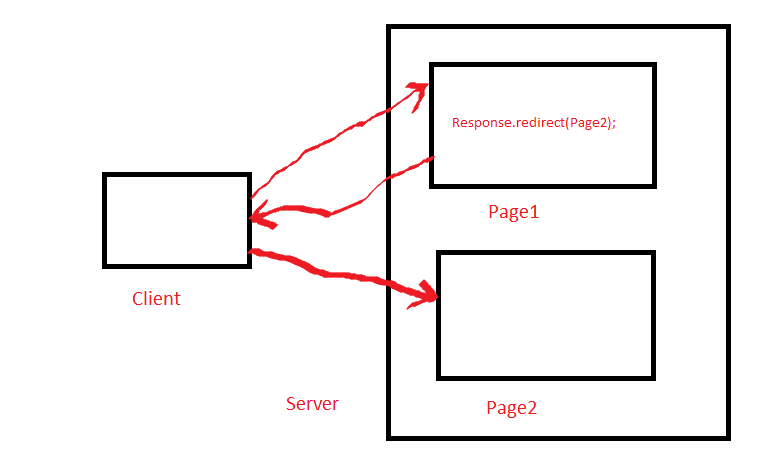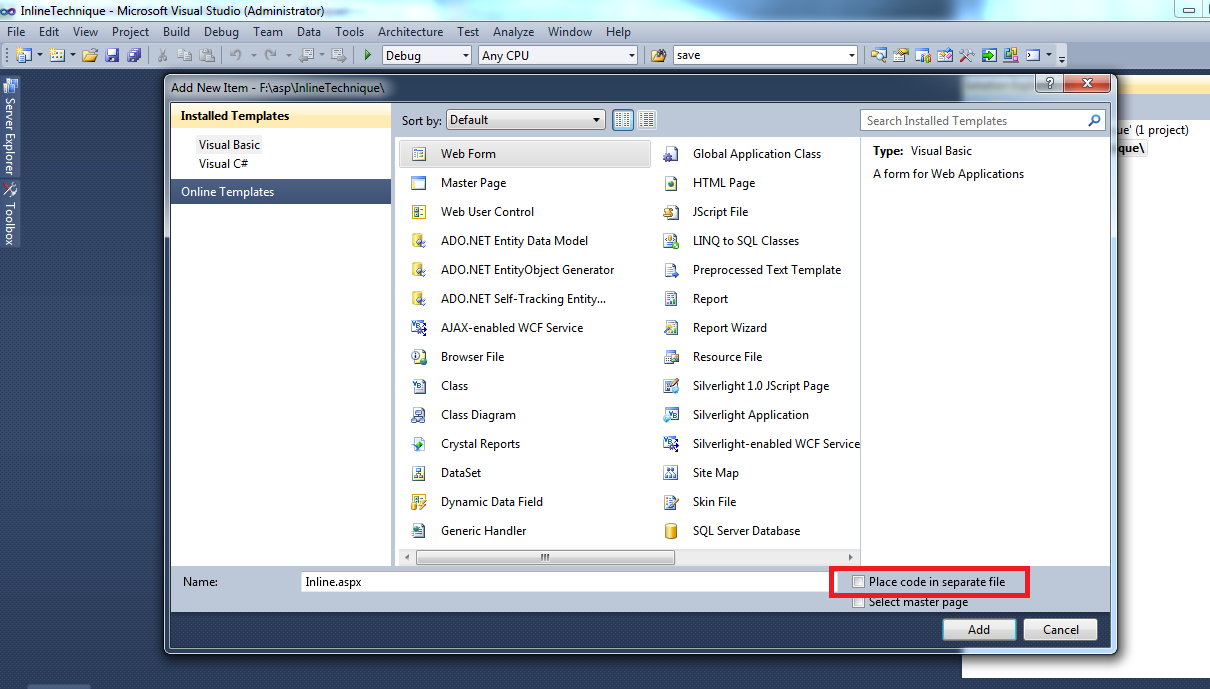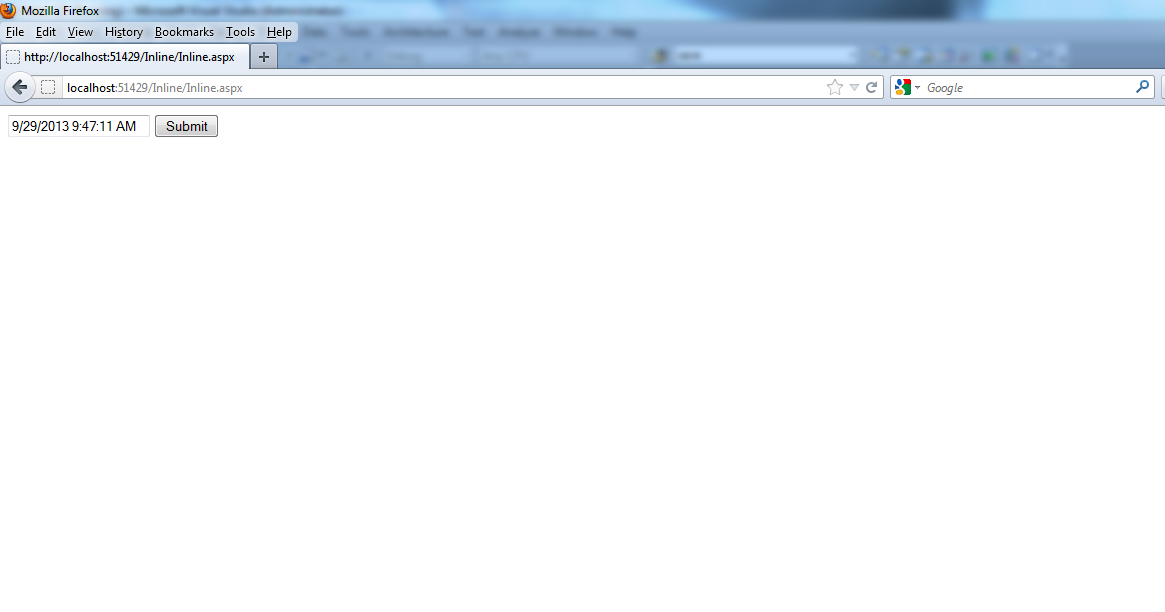First of all what is cache?
Cache is a component that can store data so that future requests can be served faster. Now this data can be of anytype , it can be some recordsor even the web-pages can be stored , so that we can access them easily later-on from that location , without fetching it again from the main server.
So one advantage of caching is clear , that it does not create load on the main server.
Why to use cache ?
Cache improves the performance of our application by reducing the time required to bind our web page. As we all know , web-applications are accessed by multiple-users.Multiple users , that means heavy load on the servers. Now think of the time , when millions of users are accessing the site at the same time.
One server is there to respond to all the web-requests. What will happen then ??
Obviously , our server will slow down and thus our website . Guys , these days , if anybody wants to do business online , or say if business of a
person is totally dependent on website and that website is responding very slow , you can think what will be the profit of that person . The very correct answer is 0(zero), because these days , there is a huge competetion in market. And no customer want to search data in a slow website.
So what to do ?
The answer is , optimize your web-application . We can easily have optimization by using some advanced techniques like caching , by the use of load-balancers etc.In this post , I will be talking about Caching .
Types of caching :
Caching can be categorized into different types according to the location where we have cached our data. We can cache our data either on the client side (in our browser) and even on our server , or in between client and browser.Different types of Caching are :
a) Client Cachingb) Server Caching
c) Proxy Caching
d) Reverse - Proxy Caching
All such types will be discussed in our upcoming posts . Till then ,
Happy Coding!
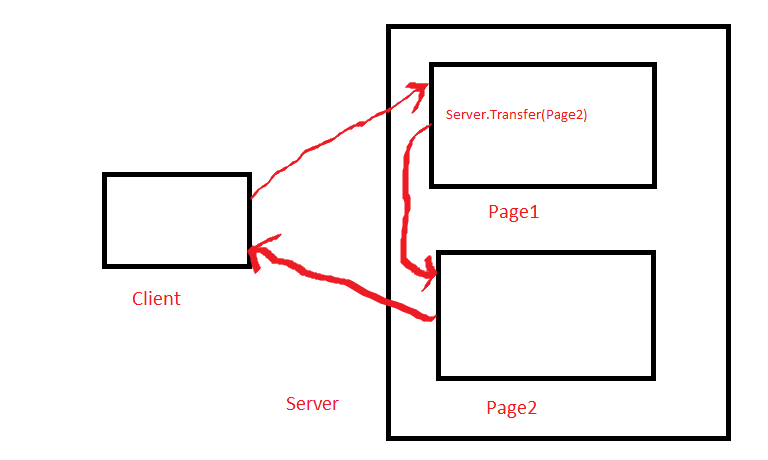.png)